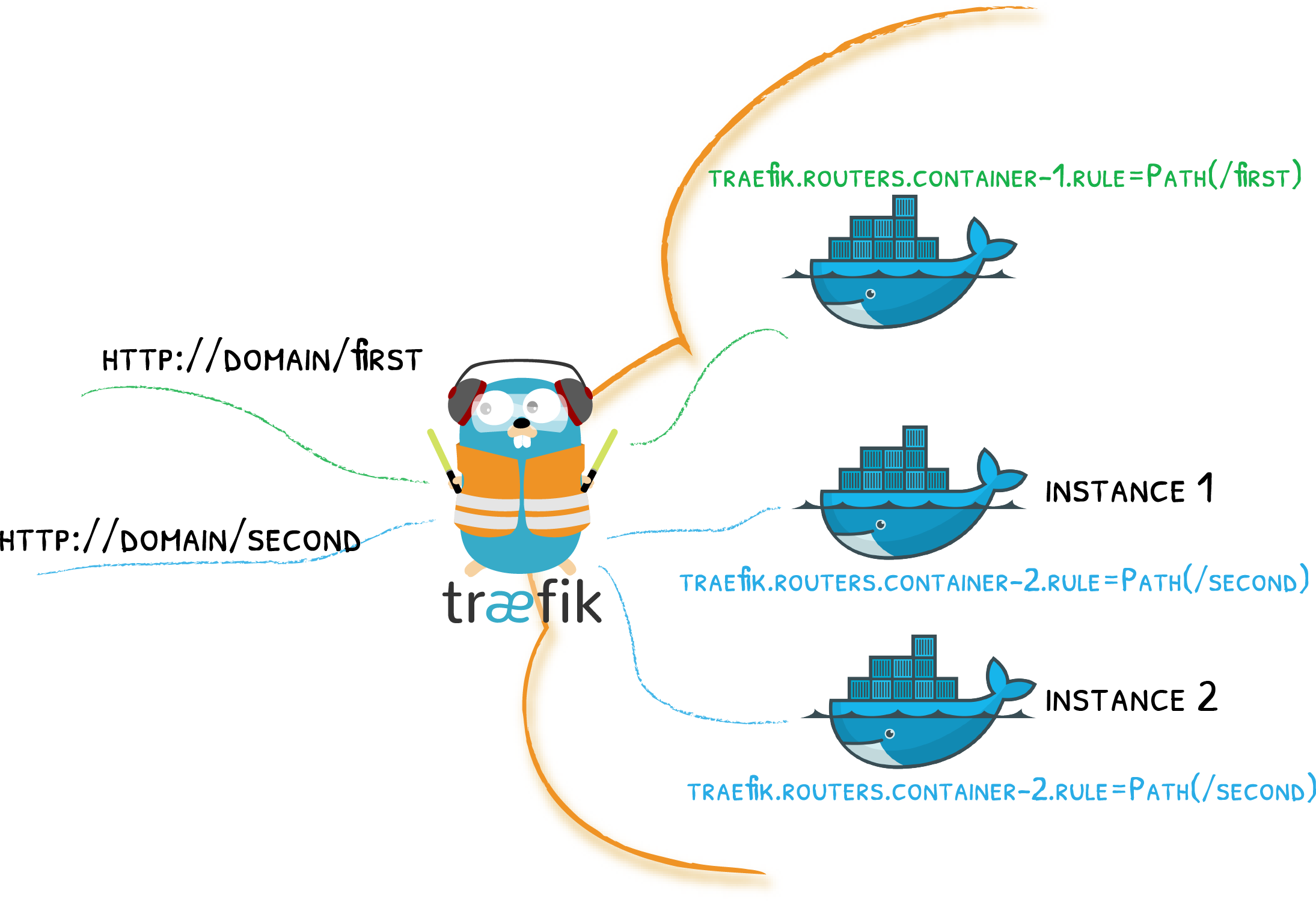Enable HTTP/3 in traefik v3
The recent major release v3 of Traefik, brought new features or concretized some. Such as certificates via Tailscale and HTTP3. In this short guide, I want to present an example of configuration to use HTTP3 in Traefik. The change is not drastic, because the functionality already existed as experimental in the old version.
Requirements
- Linux machine with docker and compose (otherwise you wouldn’t be here)
- a domain
- with which a valid TLS certificate (HTTPS) can be obtained.
- in the example I use the domain, DNS and certificates from traefik.me
Procedure
create the files
docker-compose.ymlandtls.ymlwith the contents of the following chaptersedit the
docker-compose.ymlfile specifically: the folder path for traefik and replace the server IP address (commandip a) with your owncreate a
certfolder to save TLS certificates from traefik.medownload the certificates with the following command (the -d option is not present):
sudo docker compose up helper
- create the
traefikandwhoamicontainers.
sudo docker compose up -d traefik
sudo docker compose up -d whoami
- test the functioning
Docker compose (docker-compose.yml)
services:
traefik:
image: traefik:v3.0
container_name: traefik
command:
- "--log.level=DEBUG"
- "--providers.docker=true"
- "--providers.file.filename=/tls.yml"
- "--providers.docker.exposedbydefault=false"
- "--entrypoints.websecure.address=:443"
- "--entrypoints.websecure.http3"
- "--entrypoints.web.address=:80"
- "--entryPoints.web.http.redirections.entryPoint.to=websecure"
ports:
- 80:80
- 443:443/tcp
- 443:443/udp
volumes:
- /var/run/docker.sock:/var/run/docker.sock:ro
- PATH/TO/cert:/etc/ssl/traefik
- PATH/TO/tls.yml:/tls.yml
whoami:
image: containous/whoami:latest
container_name: whoami
labels:
- "traefik.enable=true"
- "traefik.http.routers.whoami.rule=Host(`1-2-3-4.traefik.me`)" # change 1-2-3-4 with you server IP
- "traefik.http.routers.whoami.tls.domains[0].main=*.traefik.me"
- "traefik.http.routers.whoami.entrypoints=websecure"
helper:
image: alpine
command: sh -c "cd /etc/ssl/traefik
&& wget traefik.me/cert.pem -O cert.pem
&& wget traefik.me/privkey.pem -O privkey.pem"
volumes:
- PATH/TO/cert:/etc/ssl/traefik
File provider di traefik (tls.yml)
tls:
stores:
default:
defaultCertificate:
certFile: /etc/ssl/traefik/cert.pem
keyFile: /etc/ssl/traefik/privkey.pem
certificates:
- certFile: /etc/ssl/traefik/cert.pem
keyFile: /etc/ssl/traefik/privkey.pem
How to test
I recommend that you test the operation with Chrome or a derivative browser (I use Brave). On Firefox I have not yet been able to get HTTP3 to work.
Open developer tools or right-click and choose the inspect option. Open the network tab and reload the page. In the table you can see the various files downloaded, in the protocol column you can seeif your server provides http2= h2 or http3= h3. If you have opened the page before changing the traefik configuration it may be advisable to restart the browser.
Common issues
- Invalid or expired certificate: verify that the TLS certificate for our router is active in the traefik dashboard. If the certificate is right but expired, check traefik.me for an updated one. If it cannot wait then use Tailscale or purchase your own domain.
- the domain *.traefik.me does not work: traefik.me allows various notations, but for certificates, IP addresses should not be written with a period, but with a line (“-”). You can test that the domain is working properly by trying to access the traefik dashboard with the address http://1-2-3-4.traefik.me:8080 (pay attention to http not https and replace 1-2-3-4 with the correct IP address).
- I followed all the steps, but the certificate is always wrong:
.pemfiles must be saved with special rights. Use thehelpercontainer to download them with the correct rights.